OSD Led light guidance
Last modified: Nov 20, 2024
LED Light Color Status:
- Red: the power supply is powered on normally, but there is no signal input, which is an abnormal state
- Flashing red: The power supply is normal, but there is no signal input. There may be a short circuit failure, which is an abnormal state
- Green: The power adapter indicator light flashes, there is no signal input, and it is abnormal.
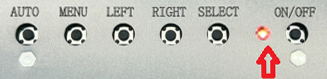
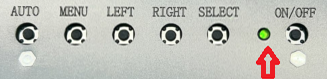
Note:
Our OSD colors are limited to three options: red, green, and off.
Troubleshooting:
- When Red:
- Check if the host is turned on or in standby mode
- Check if the HDMI cable is connected and make sure the cable and the interface are not loose. You must use the factory HDMI cable. If the customer uses a conversion signal cable, it may be incompatible and cause no signal input. You need to turn off the phone first and then connect the HDMI cable, and then check whether the OSD LED light turns green.

- When Red Flashing: check whether the OSD Power ON/OFF key is squeezed, resulting in the Power ON/OFF Key not being reset or the internal PCB being short-circuited. As shown in the figure:
- Check the power adapter's parameters. Input 100-240V, output 12V3A, DC plug diameter 5.5*2.5. Be sure to use the factory-equipped power adapter.
- If the specifications of the power adapter are incorrect, the monitor may burn out and fail to start due to too high or low current. You need to replace the power adapter with the correct one and check whether the OSD LED light turns green. Please see images below:


- note : The amperage of the power adapter depends on the product. Please refer to the specification.
- When Green:
- The monitor is functioning properly.
Note:
Please ensure that you are using the power adapter provided by us and that it is functioning properly.
If it is not functioning properly, please contact us via https://www.tdstouch.com/contacts/create.